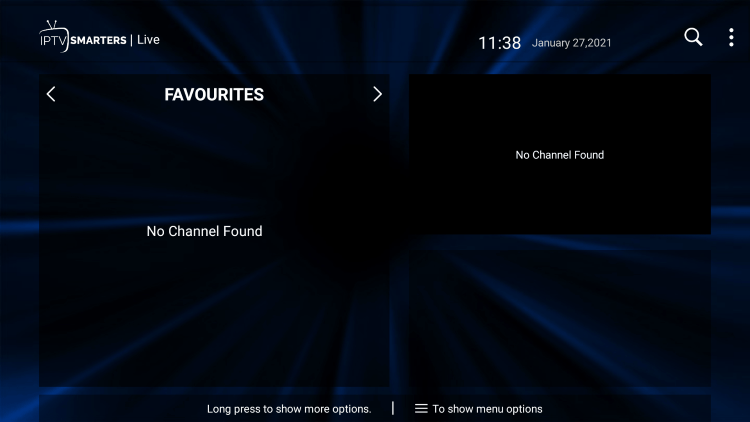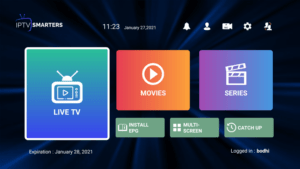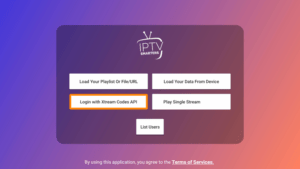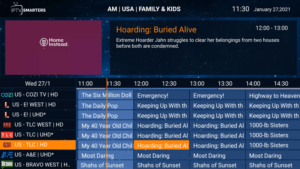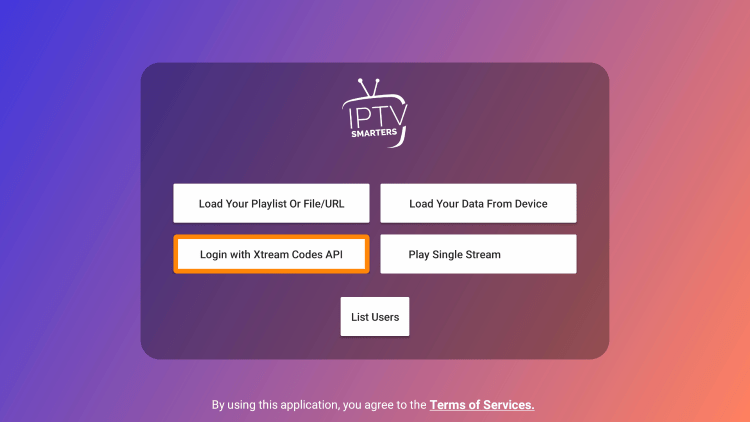Setup on IPTV Devices & Player Guide
Firestick

This step-by-step guide shows how to install IPTV Smarters Pro on Firestick, Fire TV, and more.
IPTV Smarters Pro is one of the Best IPTV Players available for streaming live TV on any device.
Many users pair IPTV Smarters Pro with IPTV services to enhance their streaming experience.
Install IPTV Smarters Pro
Below is a screenshot guide for installing the latest IPTV Smarters Pro on Firestick.
IPTV services typically provide M3U Playlists or Xtreme Codes login credentials for users to input into live TV players.
With IPTV Smarters Pro on your device, you can easily use your favorite live TV service!
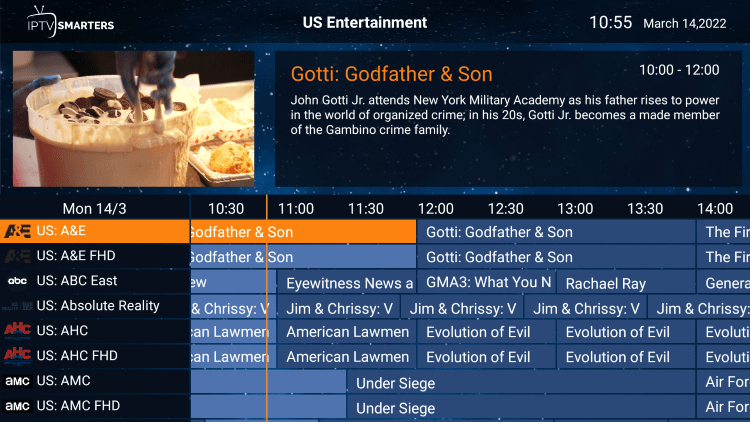
Since most IPTV services provide login information via Xtreme Codes API or M3U URL, IPTV Smarters is a great option for playback.
Some other famous IPTV players include TiviMate, XCIPTV APK, Perfect Player, iMPlayer, IPTV Extreme, Lenox, and others.
Since IPTV Smarters isn’t available in the Amazon App Store, it must be side-loaded onto your Fire TV device using the Downloader app.
The steps below show you how to install IPTV Smarters using an Amazon Firestick.

This process works on all Amazon Firestick, Fire TVs, and Fire TV Cube models.
Screenshots
How to Install IPTV Smarters Pro on Firestick (Screenshot Guide)
1. Install the Downloader app from your App Store (Amazon or Google Play) and turn on Apps from Unknown Sources in your device’s settings.
If you haven’t done this yet, please refer to the tutorial below that walks through this simple process.
2. Launch Downloader
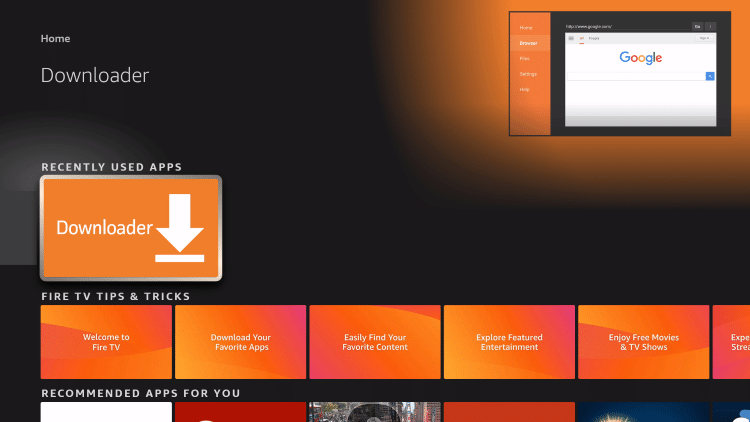
3. Click Allow
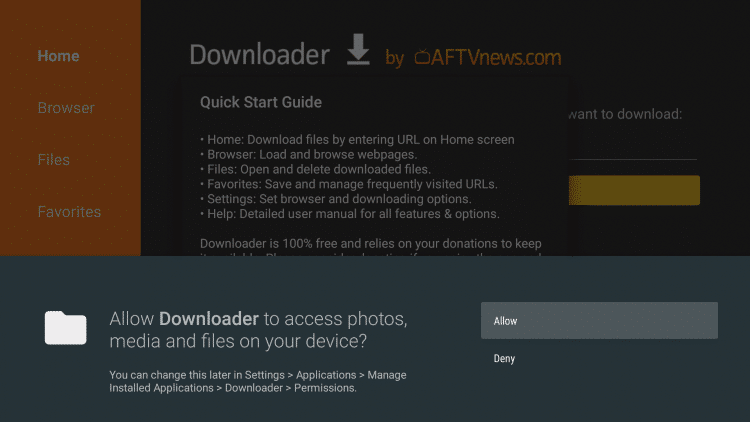
4. Click OK
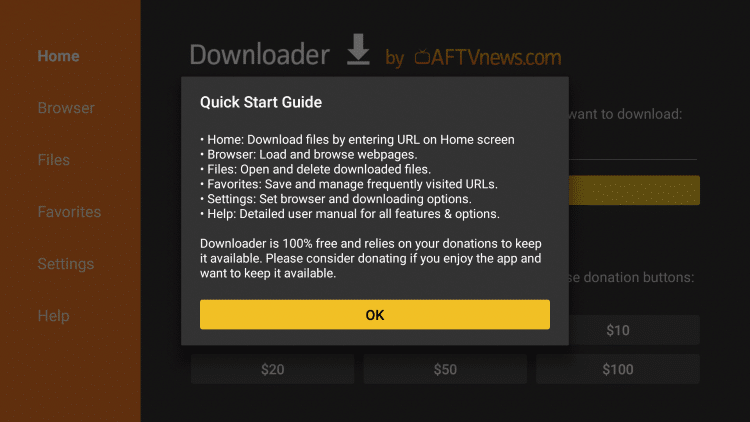
5. Click the URL box
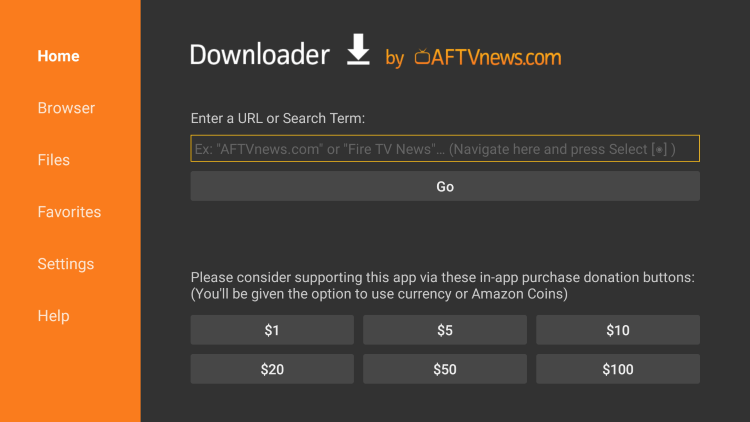
6. Enter the following URL and click Go – iptvwire.com/smarters
Note: This can also be installed using the Quick Links code 298344
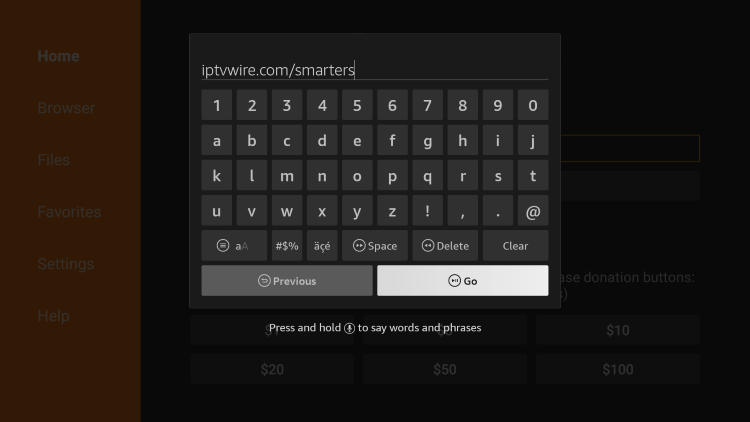
7. Wait for the app to download
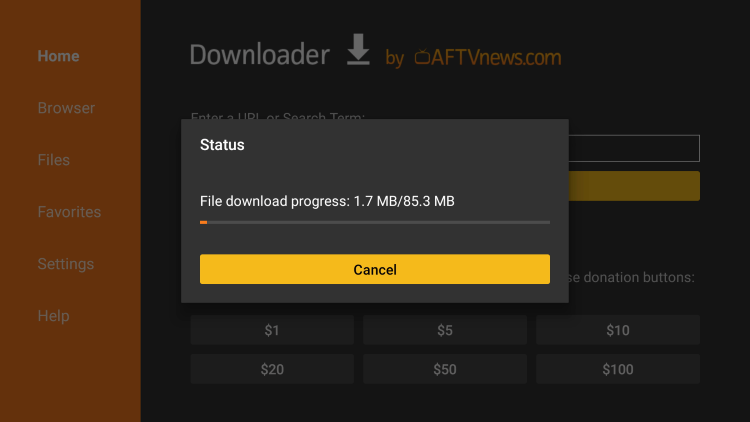
8. Click Install
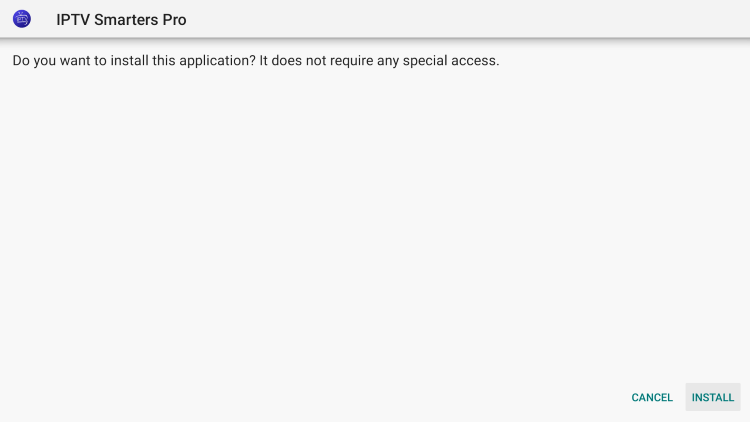
9. Click Done
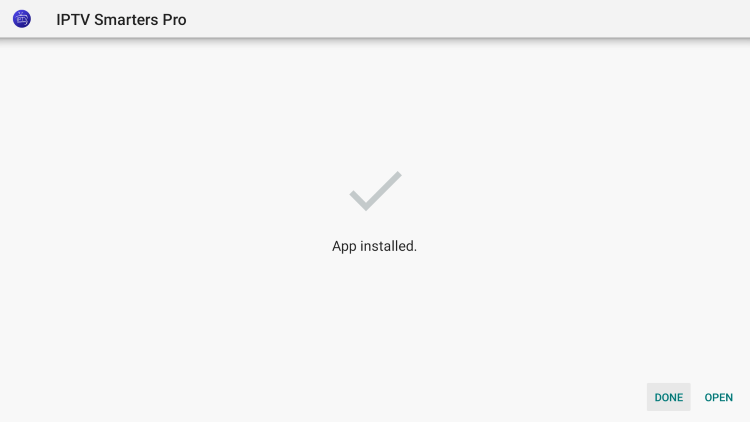
10. Click Delete
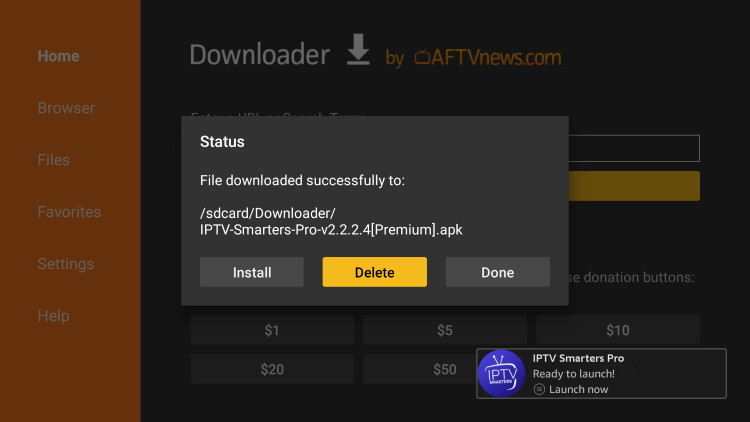
11. Click Delete again
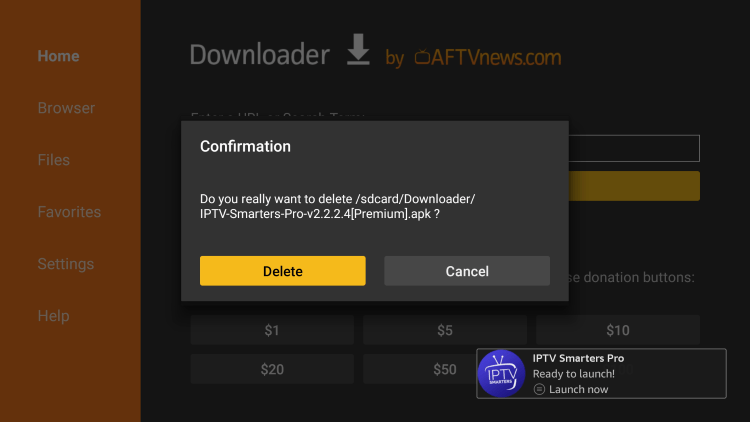
12. You have successfully installed IPTV Smarters Pro on your device.
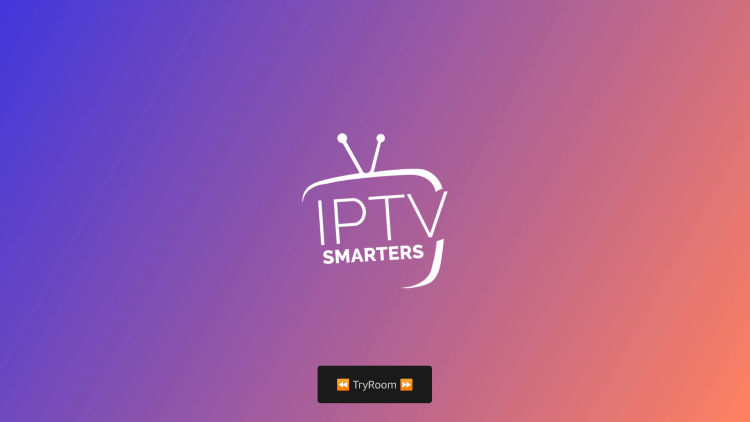
Continue below to set up IPTV Smarters Pro on your preferred streaming device.
How to Setup IPTV Smarters
Setting up IPTV Smarters is a simple process outlined below.
1. When launching IPTV Smarters for the first time, scroll down and click Accept.
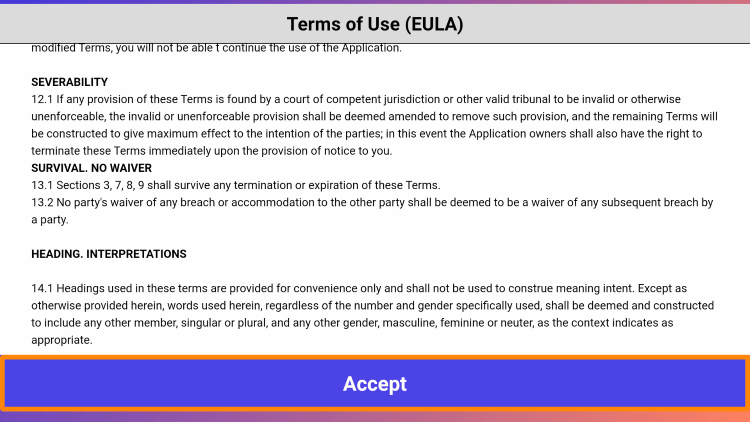
2. Choose your login method for the IPTV service you are using. We are using the Xtreme Codes API login.
3. Enter your IPTV service account login information and click Add User.
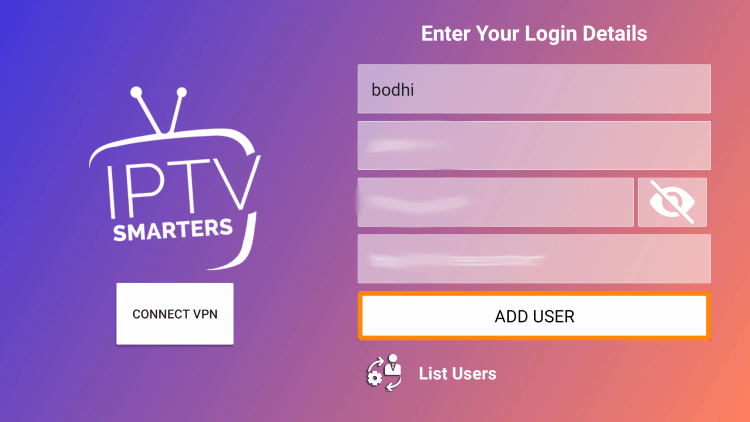
4. Your user profile should appear. Click your profile.
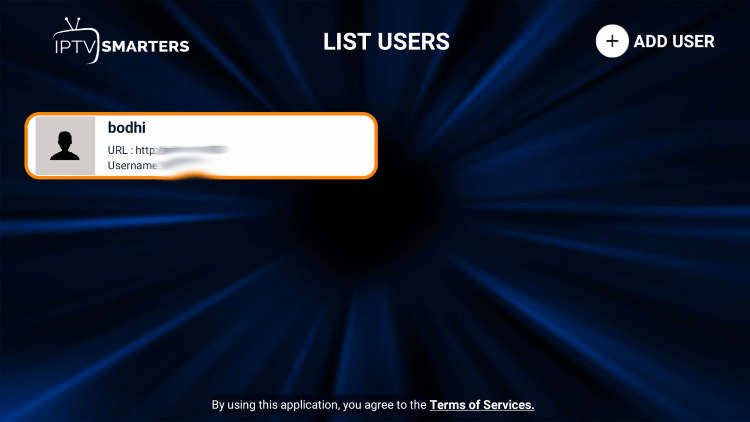
5. Wait for IPTV Smarters Pro to download your service’s channels, movies, EPG, and more.
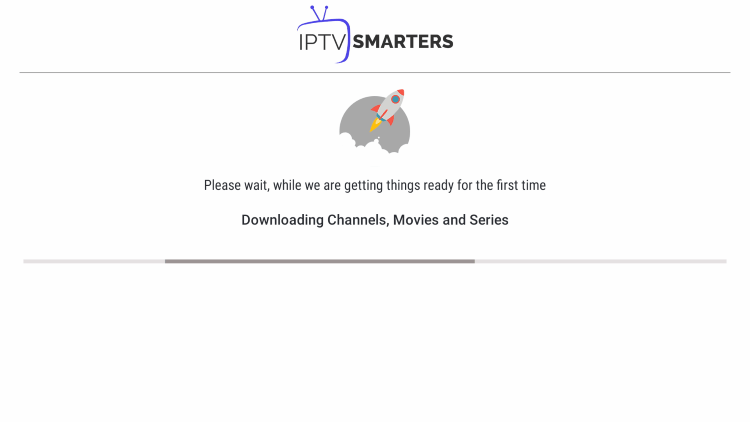
6. You have successfully set up IPTV Smarters Pro on your streaming device!
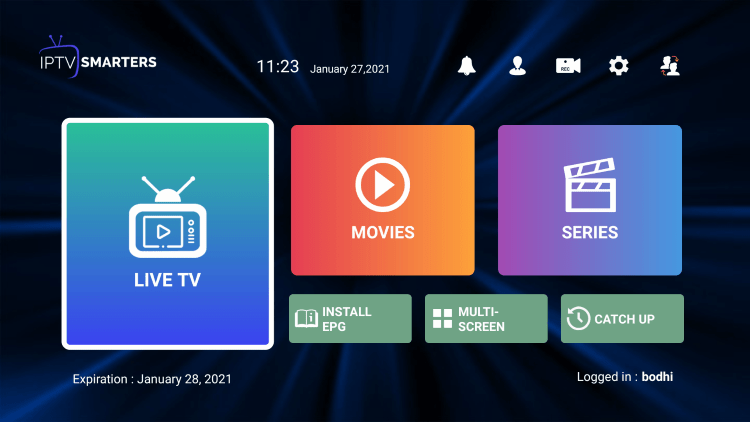
How to Add Channels to Favorites
The ability to add channels to favorites is one of the best features within IPTV Smarters!
Follow the short guide below on how to add channels to favorites.
1. Locate any preferred channel and hold down the OK button.
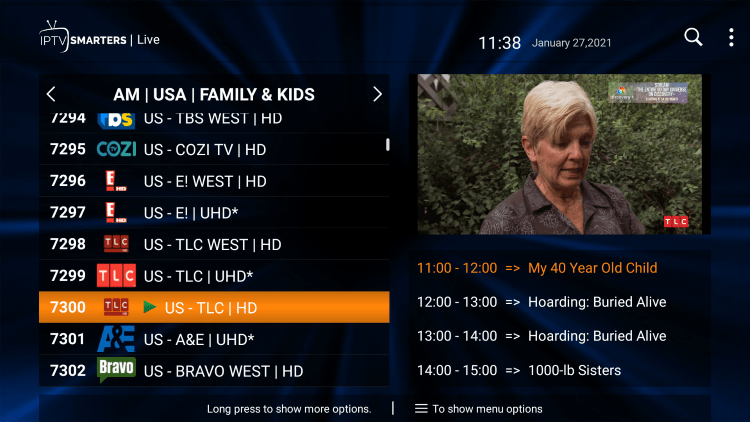
2. Click Add to Favourite.
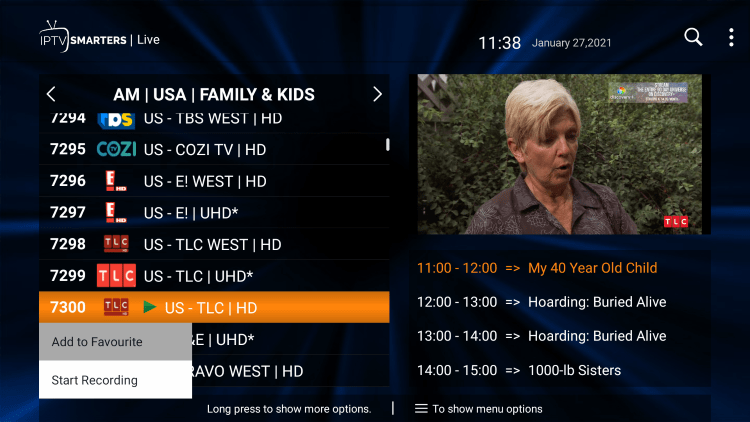
3. You will notice a star icon next to the channel.

4. Return to the channel category list and click Favourites.
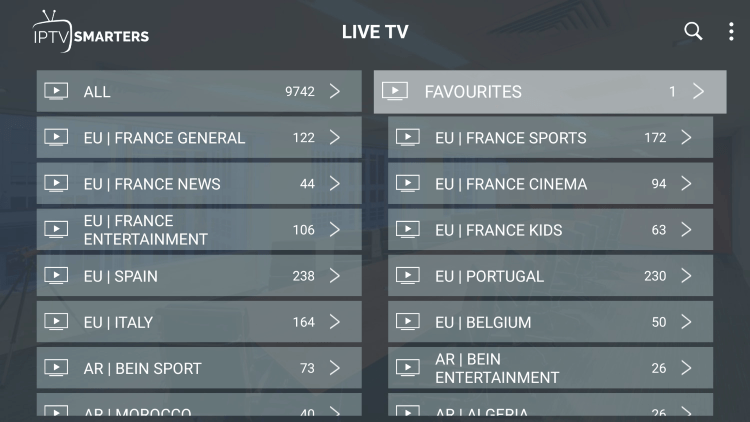
5. Notice your selected channel is now located within your Favorites!
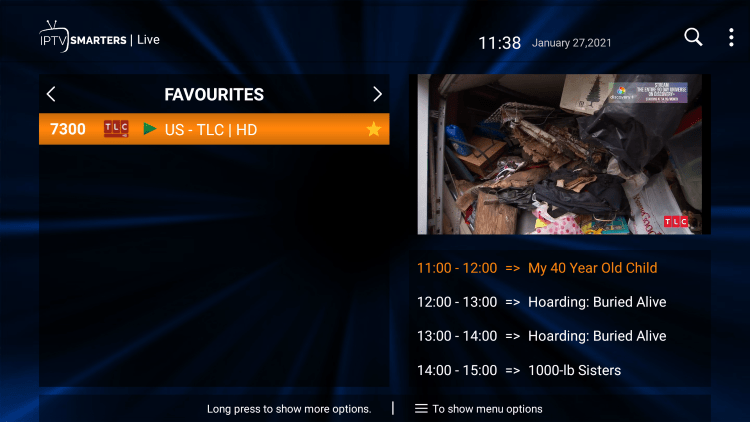
6. If you want to remove a channel from your Favorites, hover over a channel, hold down the OK button on your remote, and click Remove from Favourite.
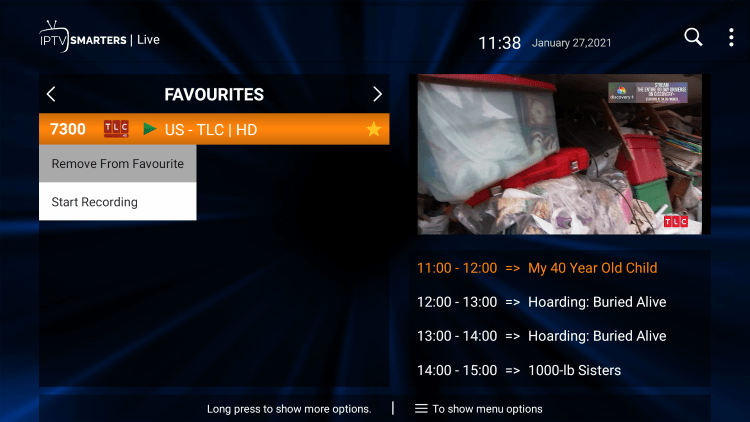
7. That’s it! You can now add/remove channels from Favorites within this IPTV player.