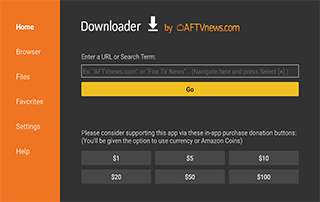
This guide shows how to install the Downloader App for sideloading secret apps on Firestick, Fire TV, and Android devices.
Downloader allows us to jailbreak a Firestick or “sideload” 3rd party applications and IPTV services onto our streaming devices that aren’t available in the popular app stores.
Sideloading enables unknown sources within the developer’s settings to allow for the installation of unauthorized applications.
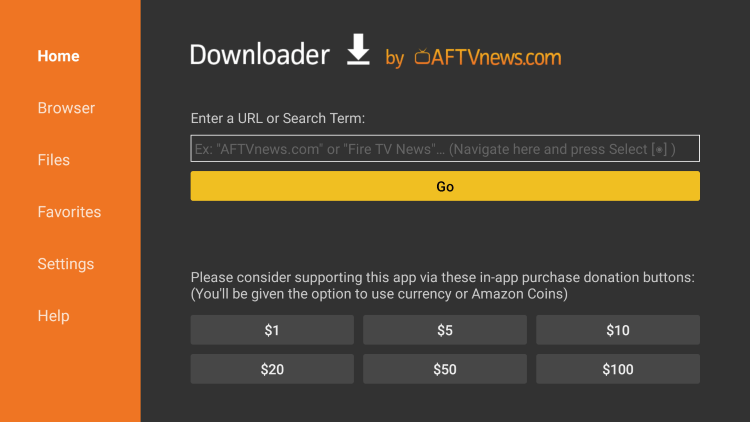
Although other tools can assist with sideloading, the Downloader app is one of the best options.
How to Install Downloader App on Firestick
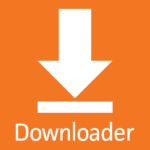
The Downloader app is developed and owned by AFTVnews and has been accessed by millions of cord-cutters worldwide.
This tool is now one of the most popular applications in the Amazon App Store and Google Play Store.
If you own any streaming device that runs the Android operating system (OS), you can install the Downloader app onto your device for sideloading capabilities.
Popular streaming devices that run Android OS include the following:
- Amazon Firestick (all models)
- Fire TV, Fire TV Cube, and all Fire TV devices
- NVIDIA Shield (all variations)
- Chromecast with Google TV
- Android Phones & Tablets
- Generic Android TV Boxes – X96 Max, T95q, Beelink GT-King, and more
- MECOOL Boxes
- Tivo Stream 4K
- Raspberry Pi
- Windows PC and Mac (via Android emulator)
Note: Roku devices run their operating system and are incompatible with the Downloader app.
We recommend using one of the Android OS devices listed above for a better overall streaming experience.
Below, we have included step-by-step screenshot instructions for installing Downloader on each type of Android operating system.
How to Install Downloader App on Firestick – Screenshot Tutorial
The following process is for those using the Amazon Firestick, Fire TV, Fire TV Cube, or any Fire TV device.
1. Hover over the Find option From your device’s home screen.
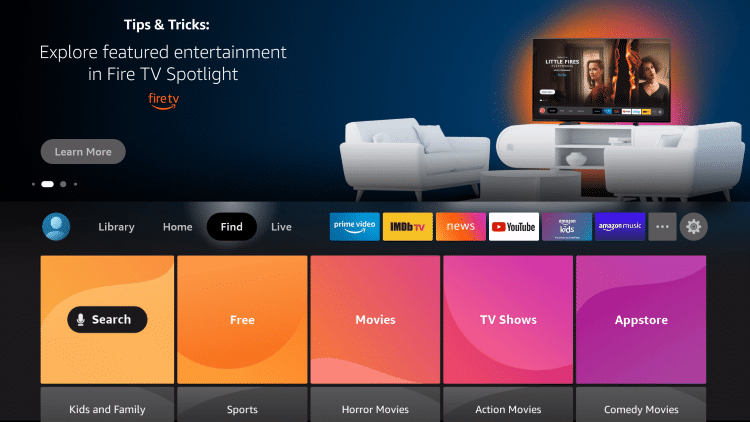
2. Click Search.
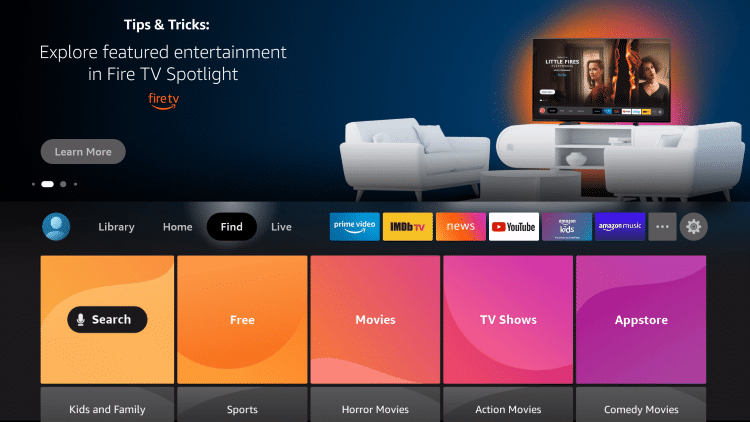
3. Search for and select Downloader.
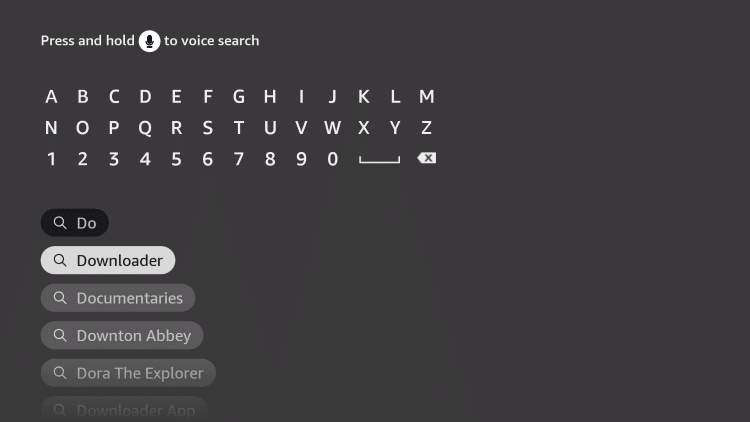
4. Choose the Downloader app.
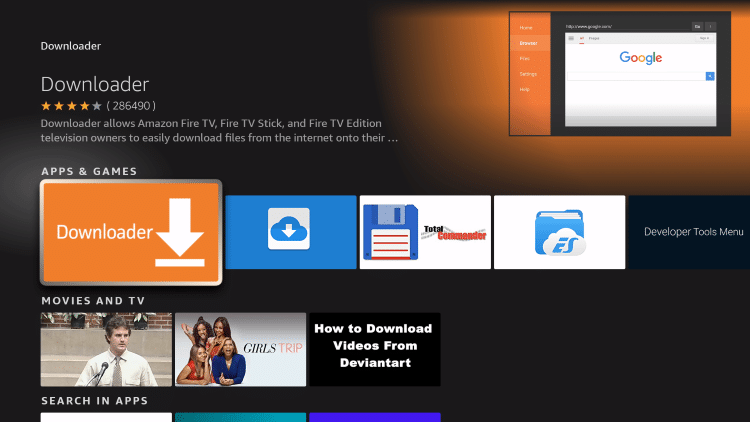
5. Click Download.
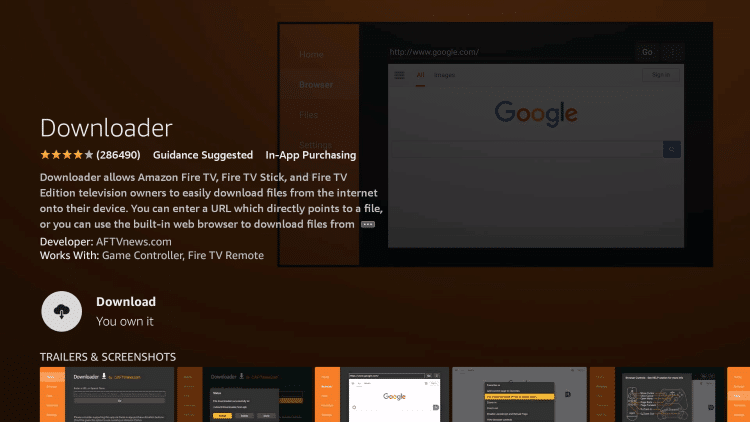
6. Wait for the app to install.
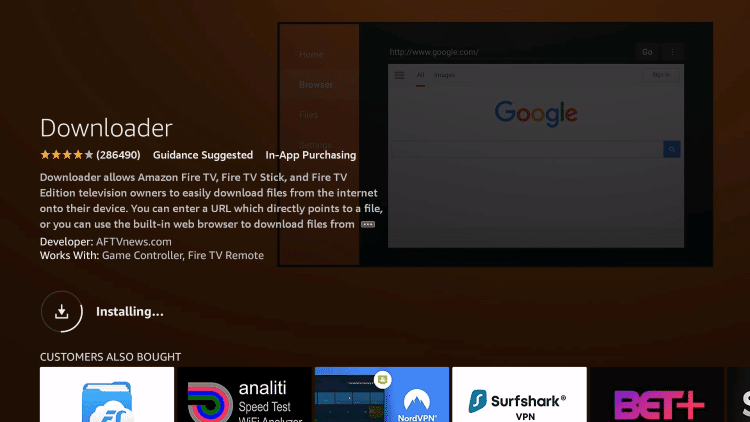
7. Once the app finishes installing, click Open.
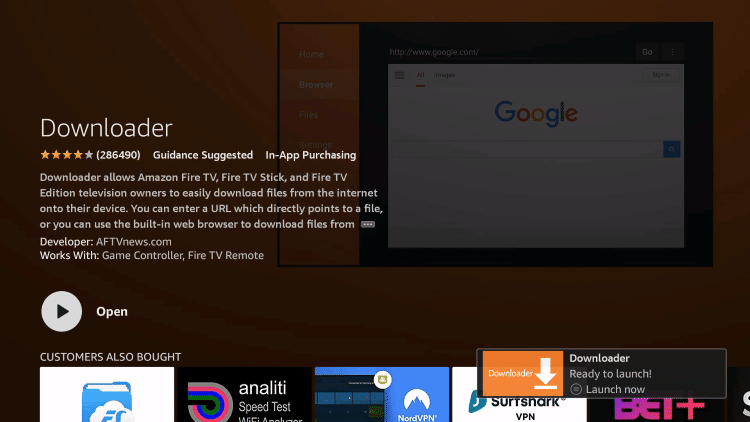
8. Return to the home screen and open Settings.
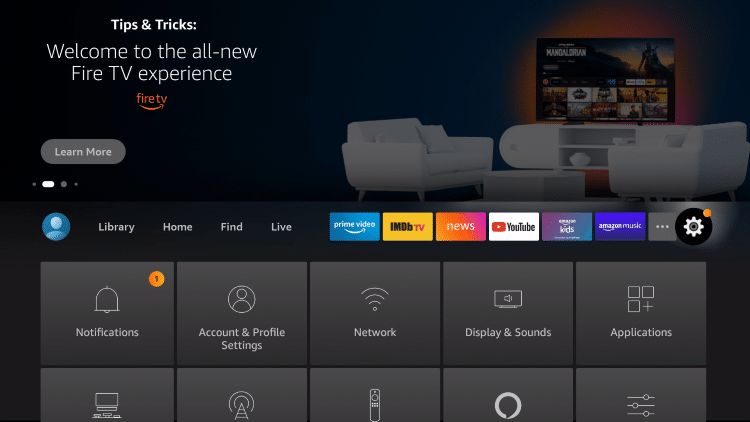
9. Click My Fire TV.
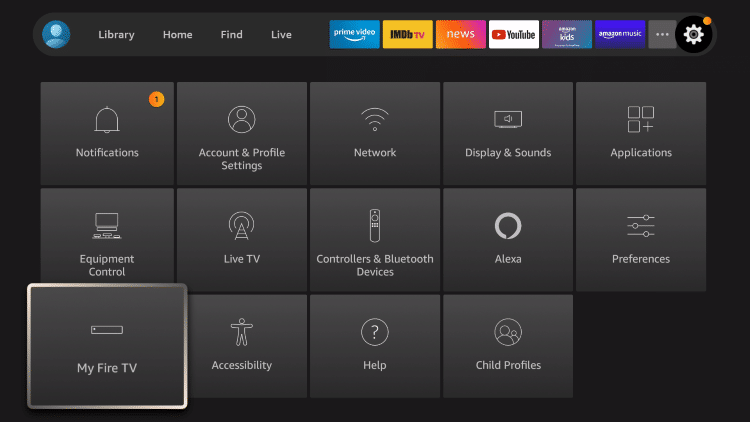
10. Choose Developer options.
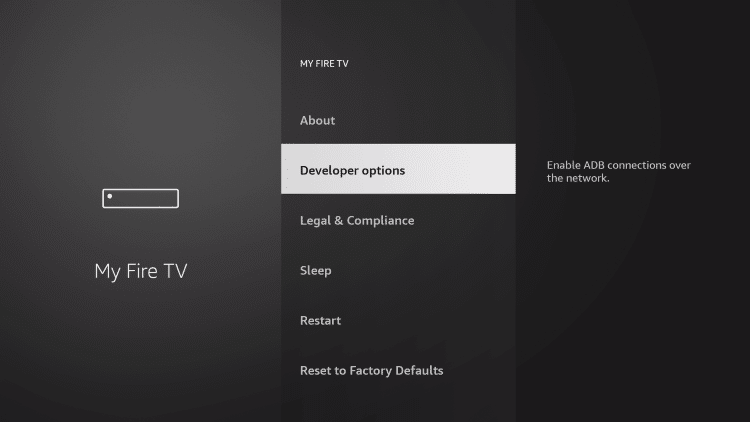
11. Click Install unknown apps.
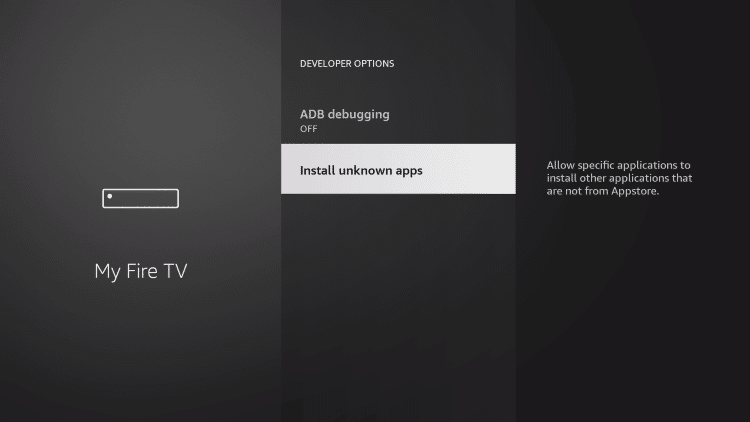
12. Find the Downloader app and click it.
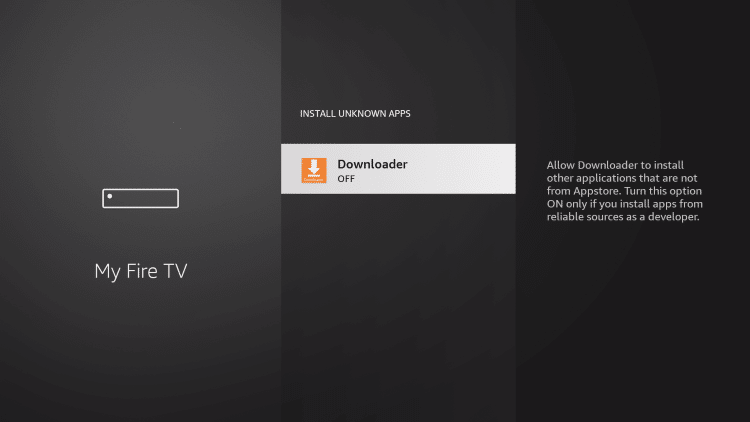
13. This will turn Unknown Sources to On for the Downloader app. This will enable side-loading on your device.
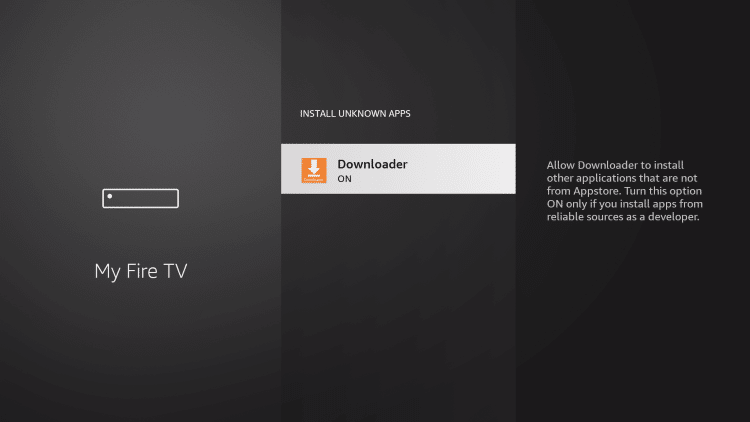
That’s it! You have successfully installed the Downloader app on your Firestick/Fire TV and can now sideload applications.